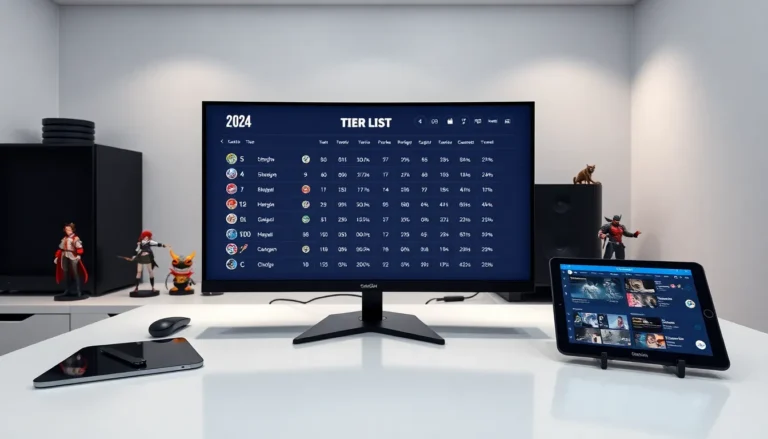Table of Contents
TogglePicture this: you’re ready to jump into an epic gaming session, controller in hand, when suddenly that trusty Xbox 360 controller just won’t turn on. Frustrating, right? Don’t panic just yet. Whether it’s a pesky battery issue or something more complicated, we’re here to help you troubleshoot. This comprehensive guide breaks down everything you need to know to get your controller back in action, without the drama.
Common Reasons for Xbox 360 Controller Not Turning On

When an Xbox 360 controller refuses to turn on, a few usual suspects might be to blame. Understanding these will help you narrow down the cause.
Battery Issues
The first thing to check is the batteries. They could be dead, improperly installed, or just not making good contact with the terminals. A drained battery is a popular culprit, but faulty rechargeable batteries can also cause trouble.
Power Connection Problems
Next, consider the power source. If you’re using a wired controller, check if the USB connection is secure and the port is functional. For wireless controllers, interference from other devices or a weak signal might prevent it from powering up.
Hardware Malfunctions
Sometimes, the issue isn’t about power at all. Internal hardware failures, like a malfunctioning power button or internal circuitry, can render the controller unresponsive. If everything else checks out, it might be time for a deeper look.
Troubleshooting Steps for Xbox 360 Controller
Now that you’ve identified potential reasons, let’s get hands-on with some troubleshooting steps.
Check the Batteries
First, ensure the batteries are fresh. Swap out the old ones for new ones or, if it’s rechargeable, give it a good charging session. Even if the previous batteries showed a little life, it’s worth starting afresh with a new set.
Reset the Controller
Next, try resetting the controller. Simply turning it off and on might do the trick. You can also remove the batteries and press the power button for about ten seconds before reinserting them. Sometimes, a little reset is all it needs to wake up.
Sync the Controller with Console
Syncing issues can often masquerade as power failures. Press the sync button on both the controller and the console. Make sure they find each other again. This can refresh the connection and restore functionality.
Inspect the USB Connection
If troubleshooting a wired controller, unplug it and plug it back in. Check the USB cable for any visible signs of damage. Trying a different USB port might also help. Sometimes, simply changing ports can make the difference.
Advanced Troubleshooting Techniques
If your controller still won’t turn on, it may require a more advanced approach.
Update Controller Firmware
Sometimes the software can be the issue. Connect your controller to the Xbox 360 console with a USB cable and check if there are any firmware updates available. Installing these can often resolve unexpected issues.
Use a Different Controller or Console
Test the controller on another Xbox 360 console or try a different controller on your console. This helps isolate whether the problem lies with the controller or the console itself. Sometimes it’s enlightening, and sometimes you just need to swap devices to see what’s wrong.
Contact Xbox Support
If all else fails, contacting Xbox Support is prudent. They can walk you through more specific diagnostics and may point out something you hadn’t considered. Plus, they can offer repairs or replacements if necessary.
Preventive Measures for Controller Longevity
Once your controller is working again, consider some preventive measures to ensure it stays that way.
Proper Storage Conditions
Store your controller in a cool, dry place. Extreme temperatures, hot or cold, can adversely affect the battery and circuitry. Keeping it safe from moisture is also vital.
Regular Maintenance Tips
Cleaning the controller periodically will help maintain button responsiveness. Check for dirt and grime around button areas that might impede function. Keep batteries clean and replace them regularly to avoid leaks.